Discord Server Control
App-Configuration
How to Configure?
1: Download the app from Google Play
Open your Browser and type 'Discord Server Control'. Open the app you see in the screenshot.
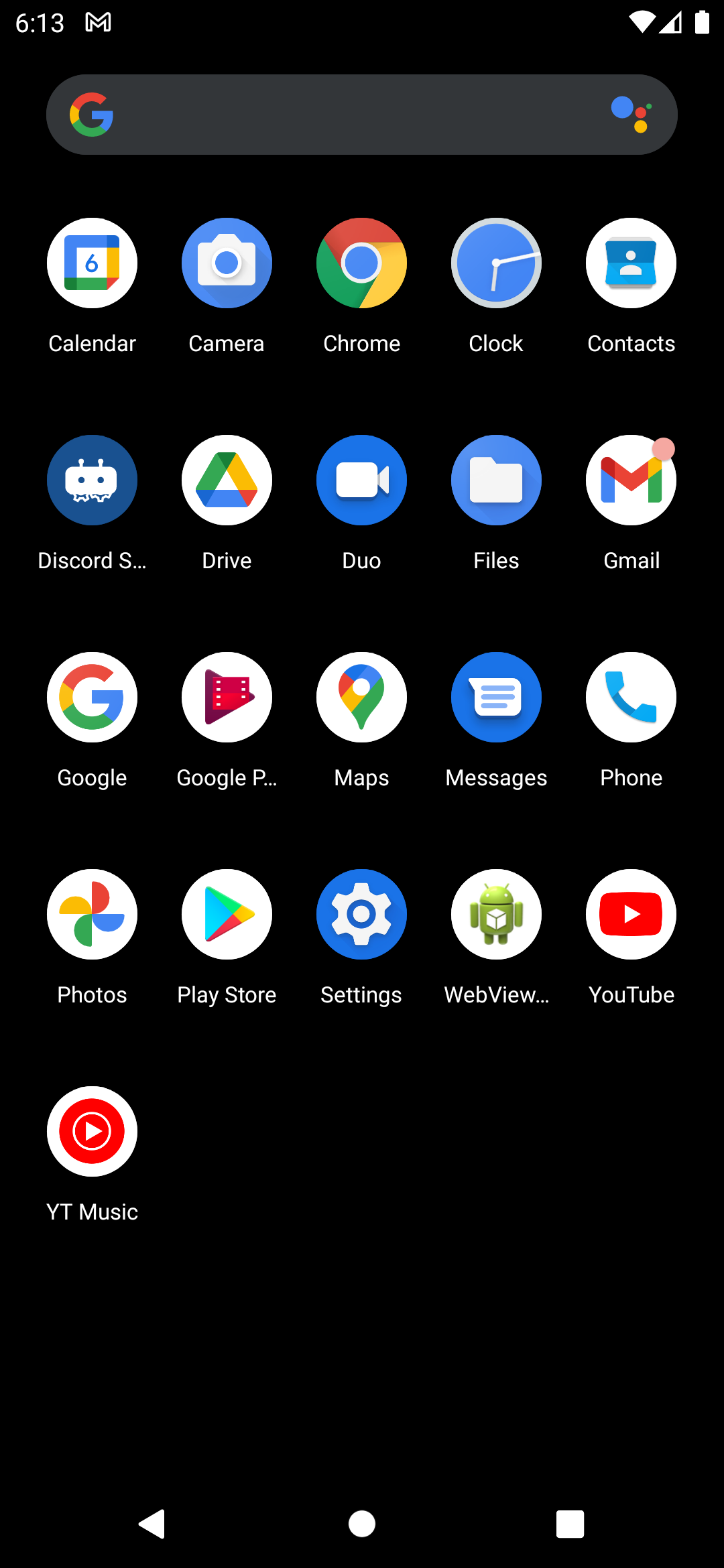
2: Open the App
After you downloaded the app, it can be found in the App-Menu. There, you can open it.
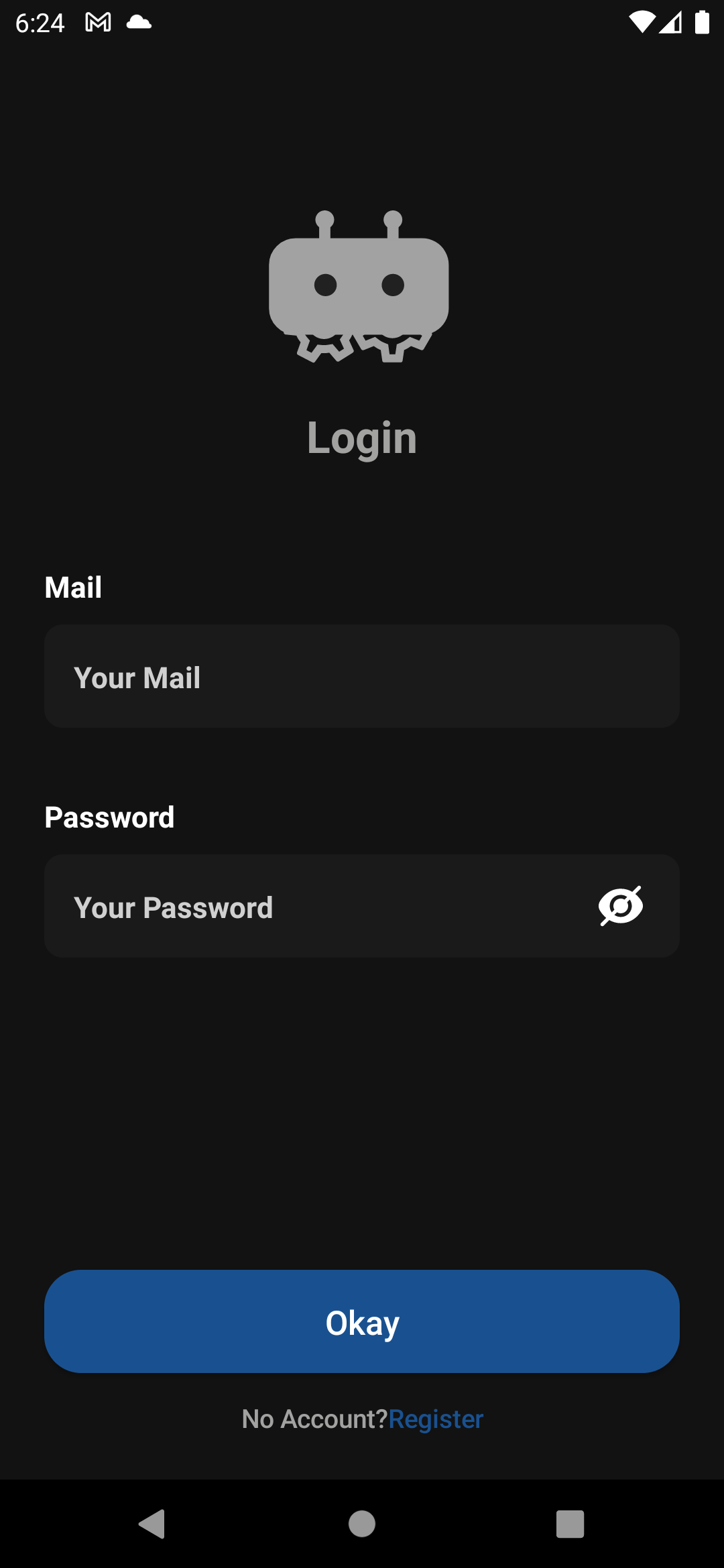
3: Signin or Register
To use the app, you need to sign in with an existing account or create a new one. If you want to create a new one, you can click on 'register' on bottom of the page.
4: Add the bot to your Discord Server
Add our bot to your server to be able to create a new Server in the app.
Learn More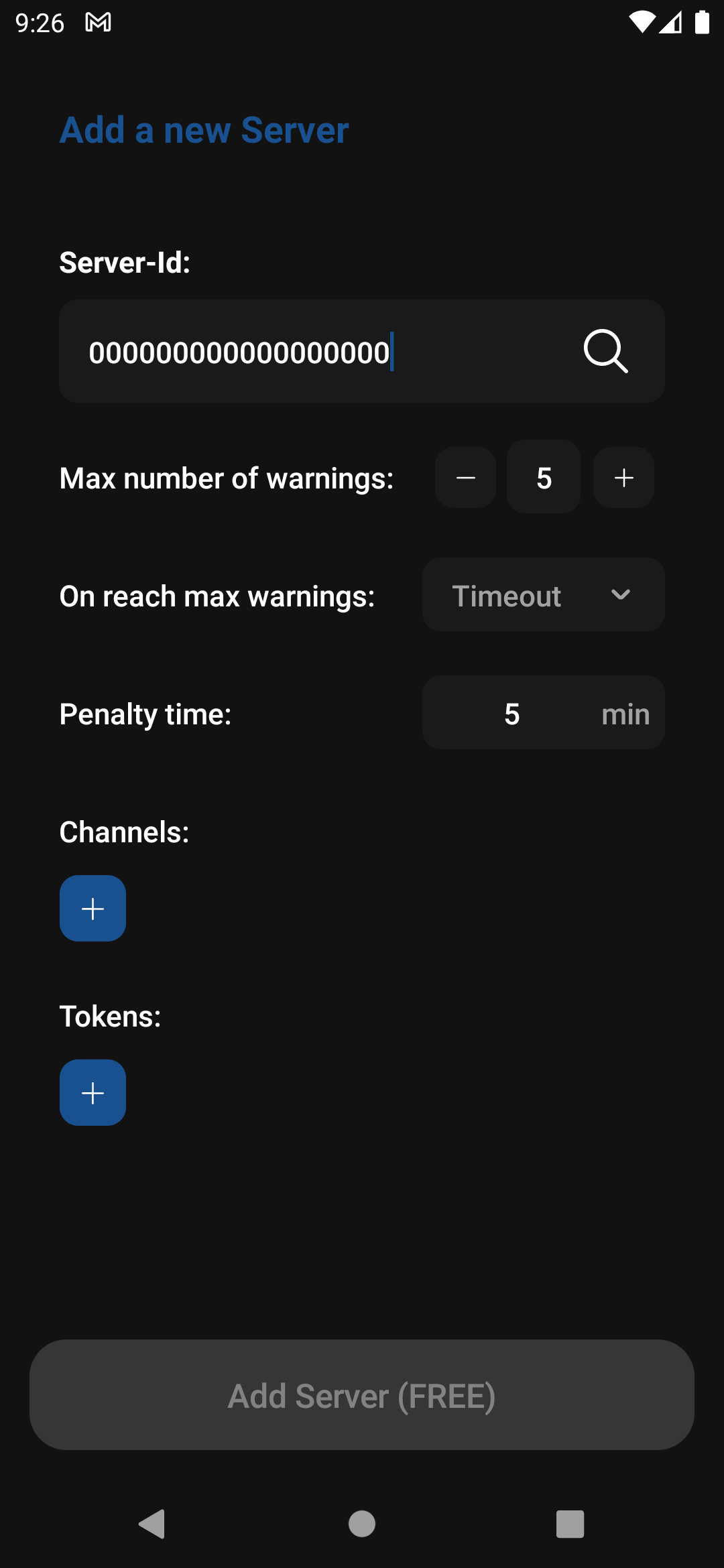
5: Create a new Server in the app and type in your Discord Server-Id
After you added the Bot to your server, you need to click on "Get Started". There you can enter the Discord Server-Id of the Server, on which you added the bot. After this, you should be able to click on the Search-Symbol to the right of your Server-Id. The owner will be sent a 4-Digit Code, which you need to type in the opened Dialog. After this, you can start configuring your server.